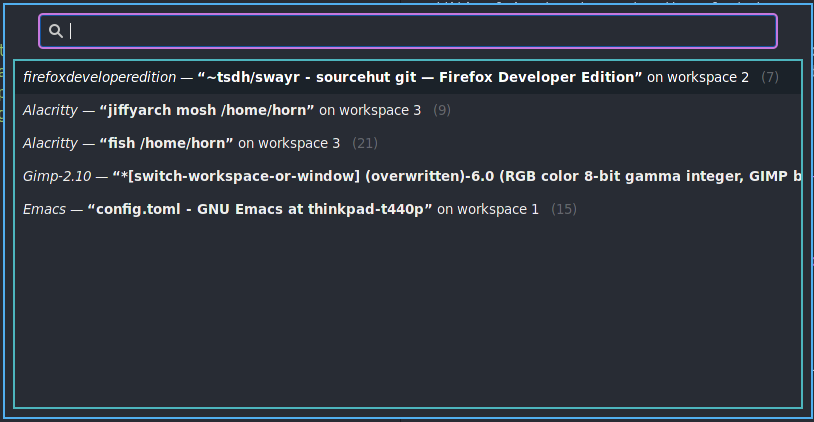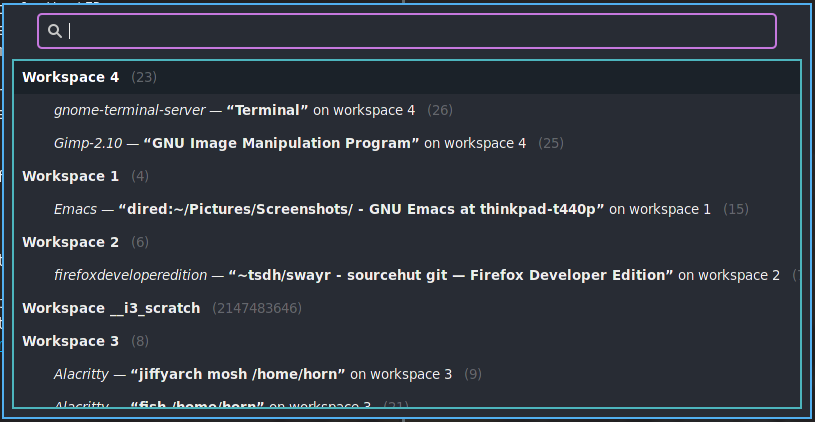|
|
5 years ago | |
|---|---|---|
| .builds | 5 years ago | |
| misc | 5 years ago | |
| src | 5 years ago | |
| .gitignore | 5 years ago | |
| Cargo.lock | 5 years ago | |
| Cargo.toml | 5 years ago | |
| LICENSE | 5 years ago | |
| README.md | 5 years ago | |
| rustfmt.toml | 5 years ago | |
README.md
Swayr is a window switcher (and more) for sway
Swayr consists of a demon, and a client. The demon swayrd records
window/workspace creations, deletions, and focus changes using sway's JSON IPC
interface. The client swayr offers subcommands, see swayr --help, and
sends them to the demon which executes them.
Right now, there are these subcommands:
next-windowfocuses the next window in depth-first iteration order of the tree.prev-windowfocuses the previous window in depth-first iteration order of the tree.switch-windowdisplays all windows in the order urgent first, then last-recently-used, focused last and focuses the selected.quit-windowdisplays all windows and quits the selected one.switch-to-urgent-or-lru-windowswitches to the next window with urgency hint (if any) or to the last recently used window.switch-workspacedisplays all workspaces in LRU order and switches to the selected one.switch-workspace-or-windowdisplays all workspaces and their windows and switches to the selected workspace or window.quit-workspace-or-windowdisplays all workspaces and their windows and allows to quit either the selected workspace (all its windows) or the selected window.execute-swaymsg-commanddisplays most swaymsg which don't require additional input and executes the selected one. That's handy especially for less often used commands not bound to a key.execute-swayr-commanddisplays all commands above and executes the selected one. (This is useful for accessing swayr commands which are not bound to a key.)
Screenshots
Installation
You'll need to install the current stable rust toolchain using the one-liner shown at the official rust installation page.
Then you can install swayr like so:
cargo install swayr
For getting updates easily, I recommend the cargo install-update plugin.
# Install it once.
cargo install install-update
# Then you can update all installed rust binary crates including swayr using:
cargo install-update --all
# If you only want to update swayr, you can do so using:
cargo install-update -- swayr
Usage
You need to start the swayr demon swayrd in your sway config
(~/.config/sway/config) like so:
exec env RUST_BACKTRACE=1 swayrd > /tmp/swayrd.log 2>&1
The setting of RUST_BACKTRACE=1 and the redirection of the output to some
logfile is optional but helps a lot when something doesn't work. Especially,
if you encounter a crash in certain situations and you want to report a bug, it
would be utmost helpful if you could reproduce the issue with backtrace and
logging and attach that to your bug report.
Next to starting the demon, you want to bind swayr commands to some keys like so:
bindsym $mod+Space exec env RUST_BACKTRACE=1 \
swayr switch-window >> /tmp/swayr.log 2>&1
bindsym $mod+Delete exec env RUST_BACKTRACE=1 \
swayr quit-window > /tmp/swayr.log 2>&1
bindsym $mod+Tab exec env RUST_BACKTRACE=1 \
swayr switch-to-urgent-or-lru-window >> /tmp/swayr.log 2>&1
bindsym $mod+Next exec env RUST_BACKTRACE=1 \
swayr next-window >> /tmp/swayr.log 2>&2
bindsym $mod+Prior exec env RUST_BACKTRACE=1 \
swayr prev-window >> /tmp/swayr.log 2>&2
bindsym $mod+Shift+Space exec env RUST_BACKTRACE=1 \
swayr switch-workspace-or-window >> /tmp/swayr.log 2>&1
bindsym $mod+c exec env RUST_BACKTRACE=1 \
swayr execute-swaymsg-command >> /tmp/swayr.log 2>&1
bindsym $mod+Shift+c exec env RUST_BACKTRACE=1 \
swayr execute-swayr-command >> /tmp/swayr.log 2>&1
Of course, configure the keys to your liking. Again, enabling rust backtraces and logging are optional.
Configuration
Swayr can be configured using the ~/.config/swayr/config.toml config file.
If it doesn't exist, a simple default configuration will be created on the first invocation for use with the wofi menu program.
It should be easy to adapt that default config for usage with other menu programs such as dmenu, bemenu, rofi, a script spawning a terminal with fzf, or whatever. The only requirement is that the launcher needs to be able to read the items to choose from from stdin, and spit out the selected item to stdout.
The default config looks like this:
[menu]
executable = 'wofi'
args = [
'--show=dmenu',
'--allow-markup',
'--allow-images',
'--insensitive',
'--cache-file=/dev/null',
'--parse-search',
'--prompt={prompt}',
]
[format]
window_format = '{urgency_start}<b>“{title}”</b>{urgency_end} — <i>{app_name}</i> on workspace {workspace_name} <span alpha="20000">({id})</span>'
workspace_format = '<b>Workspace {name}</b> <span alpha="20000">({id})</span>'
urgency_start = '<span background="darkred" foreground="yellow">'
urgency_end = '</span>'
icon_dirs = ['/usr/share/icons/Adwaita/48x48/apps', '/usr/share/icons/hicolor/48x48/apps', '/usr/share/pixmaps']
fallback_icon = '/usr/share/icons/gnome/48x48/apps/kwin.png'
In the [menu] section, you can specify the menu program using the
executable name or full path, and the args (flags and options) it should
get passed. If some argument contains the placeholder {prompt}, it is
replaced with a prompt such as "Switch to window" depending on context.
In the [format] section, format strings are specified defining how selection
choises are to be layed out. wofi supports pango
markup which makes it possible
to style the text using HTML and CSS. The following formats are supported
right now.
window_formatdefines how windows are displayed. The placeholder{title}is replaced with the window's title,{app_name}with the application name,{app_icon}with the application's icon (a path to a PNG or SVG file),{workspace_name}with the name or number of the workspace the window is shown, and{id}is the window's sway-internal con id. There are also the placeholders{urcency_start}and{urgency_end}which get replaced by the empty string if the window has no urgency flag, and with the values of the same-named formats if the window has the urgency flag set. That makes it possible to highlight urgent windows as shown in the default config.workspace_formatdefines how workspaces are displayed. There are the placeholders{name}which gets replaced by the workspace's number or name, and{id}which gets replaced by the sway-internal con id of the workspace.urgency_startis a string which replaces the{urgency_start}placeholder inwindow_format.urgency_endis a string which replaces the{urgency_end}placeholder inwindow_format.icon_dirsis a vector of directories in which to look for application icons in order to compute the{app_icon}replacement.fallback_iconis a path to some PNG/SVG icon which will be used as{app_icon}if no application-specific icon can be determined.
It is crucial that during selection (using wofi or some other menu program)
each window has a different display string. Therefore, it is highly
recommended to include the {id} placeholder at least in window_format.
Otherwise, e.g., two terminals (of the same terminal app) with the same working
directory (and therefore, the same title) wouldn't be distinguishable.
Hint: wofi supports icons with the syntax img:<image-file>:text:<text>, so
a suitable window_format with application icon should start with
img:{app_icon}:text:.
Questions & Patches
For asking questions, sending feedback, or patches, refer to my public inbox (mailinglist). Please mention the project you are referring to in the subject.
Bugs
Bugs and requests can be reported here.
Build status
License
Swayr is licensed under the GPLv3 (or later).